

That would have the same effect as just taking the site offline…
No one is giving a random site their photo ID.
Formerly @russjr08@outpost.zeuslink.net


That would have the same effect as just taking the site offline…
No one is giving a random site their photo ID.


I’m quite confused by some of the pain points that the author mentioned. For example, the Dolphin view switch icon - you absolutely don’t need to click on the dropdown to change the view, you can click the icon itself and it’ll change (and I’m pretty sure this is why the button is “two buttons” and has the divider next to the dropdown icon).
For Spectacle, regarding the extra mouse clicks - most of the functions include a (global) keyboard shortcut by default and for the few that don’t, you just need to set one.
Floating panels: Whether you like the design of a floating panel or not is of course subjective. However the author mentions that you need to “aim like an idiot and waste your time hitting the ‘floating target’” - except no, you don’t. They can “slam their mouse into the screen corner” because the target zone for the applets extends below and to the corners of the screen. If you want to open the Application Launcher for example, you can “slam” your mouse to the bottom left corner and click - it will open. Same with every applet (I do not believe this to be something the applet controls, but rather the panel itself so it should work with any applet).
Kubuntu’s “anti-user move” is not controlled by the KDE team. Not sure how much control Ubuntu spins have over their packages, but it is either a Canonical move or a move by the Kubuntu team - regardless, its not something the KDE team mandated (AFAIK they are not removing X11 support). The only thing the KDE team has done is make the Wayland session the default.
Regarding the bugs they’ve found, I hope they reported those on the KDE bug tracker.
This line in particular made me laugh a bit though:
… plus “simple” interfaces is NOT going to win the hearts and minds of the common people. That’s not how it works.
Yes, it does. A “common” person does not care in the slightest that libmyfancylibrary was updated to version 1.2.3.4, I mean I’d argue they don’t care in general about updates but I digress.


No thanks, I think I’ll pass on sending out messages that look like spam.


That would be a reason for the feature not being available.
The feature is there, it just apparently doesn’t always work reliably.


I’d be highly surprised if Wayland actually has a protocol for applications to just type across other applications, we barely even have global shortcuts (it’s getting there but reaaaaaally slowly).
KPXC might be able to get around it by using whichever method ydotool does (by faking a device AFAIK) - probably needs root to do this though, and it would also need to implement the global shortcuts API to be able to respond to a key bind I believe.
So perhaps a bit of column A and column B.

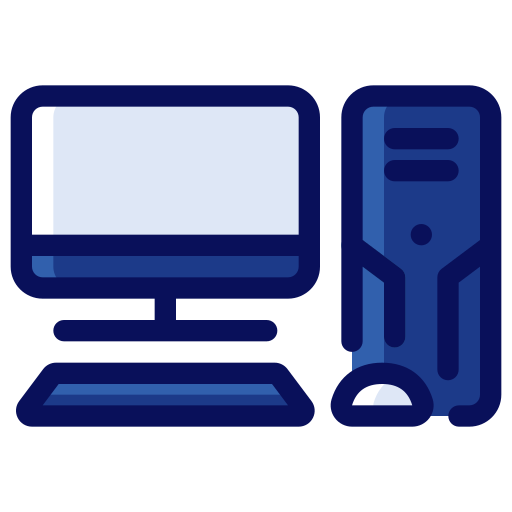
Strange! I quite like Ventoy, but I was a bit cautious to recommend it originally - I’ve seen some distros just flat out not work with it (I just picked up an old Thinkpad and Bluefin would not work via Ventoy for example), and while I assumed Mint would probably work, I couldn’t be sure.
I’ll definitely remember that for the next time I see someone installing Mint though, so I appreciate you letting me know what fixed it!

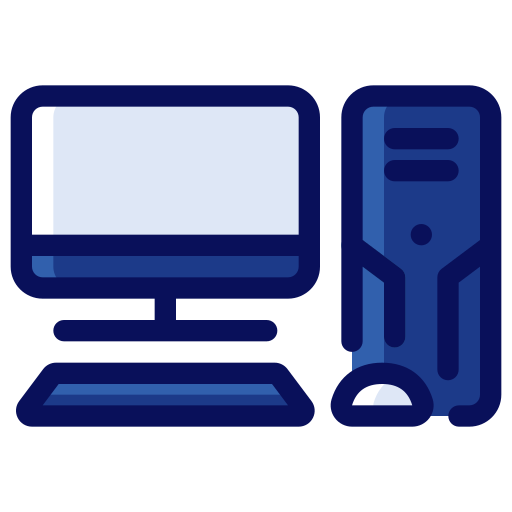
Hmm, that’s quite an interesting one. The:
Failed to start MokManager: Not Found
Leads me to believe that this is indeed something Secure Boot related (or rather, the system looking for files related to secure boot that aren’t being found). Given that you were able to boot it initially, and then it stopped after booting back into Windows, I suspect some shenanigans here possibly from Windows. When you were freeing up disk space, did you use Windows’ partition manager (I think its just called “Disk Management”) at all and modify any partitions?
Just to confirm, is it just Mint that doesn’t boot, or does Windows also not boot? One of the nicer things about UEFI is how you can have multiple boot loaders installed, where as back in the (regular) BIOS days with MBR, only one boot loader could be installed.
That is all to say, try entering your PC’s boot menu (so the same menu you initially used to boot the Mint USB), you should have multiple boot options from your PC’s drive - though Windows’ boot loader usually identifies itself as “Windows Boot Manager”. If you choose that option (or if its not “clickable”, you should be able to switch the order so that its first - then reboot normally), does it at least boot back into Windows?

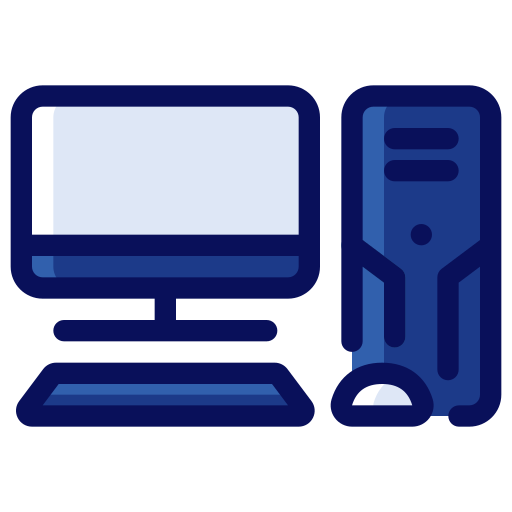
Of course, no worries! For the USB route, I can provide some instructions just in case you don’t already have them (it looks like a lot, but I promise it only looks like a lot! I’m known for being quite verbose). If you end up with questions on any of this, I’m happy to answer 'em:
[This next second step is skipped by a lot of people, however, it’s best to get into the habit of actually following through with this one]
Typically, once the ISO is downloaded, most distributions will give you something called a “SHA256” hash, this is a unique long string of characters that is unique to a file and it allows you to verify that the file you’ve downloaded is exactly as they intend to provide (both as a “someone hasn’t tampered with it from the download source” and “to ensure the file downloaded correctly”) - if even a single byte of the file changes, then it causes the entire SHA256 hash to change. Since I don’t have a specific tool I use on Windows that I can vouch for, I’d point towards the PowerShell Get-FileHash command to do verification with, I’ll expand more at the end just in case you do want to do this [1].
Then it needs to get “burned” onto a USB drive, which is a bit different from just dragging the ISO file onto the drive. There’s a lot of utilities that can do this for you, my favorite is balena etcher because it is compatible with the three major operating systems (Windows, Linux, macOS) and its incredibly simple to use. Plug in your flash drive, open balena etcher, it will ask you for the ISO file, then the flash drive, and finally a “Start” button. Keep in mind, all data on the USB drive will be wiped after starting this - back up anything important you have on the USB drive!
With the drive plugged into the computer, reboot/start the computer and usually there will be an onscreen help text at the very start indicating a few keys that have different operations, generally one will be called “Boot Menu” (or along those lines - unfortunately its different for each mobo manufacturer, so I cannot be more specific than that - its usually either F2, F12, or DELETE/DEL), press that button a few times quickly and you should get to a screen that gives you some options, and one of them will have your USB drive in there (so long as you had it plugged in when the PC was booting - if you just plugged it in at this point, it usually won’t appear, so in that case just do this again)
From here on, it should just boot up [2], and most distributions, including Linux Mint will just have an install option on the desktop - so long as you don’t enter that and walk through it, it won’t actually make any changes to your PC’s drive, allowing you to test drive the distro. Just be aware that some things might be a bit slower, since it is not a full install.
[1]: I just installed PowerShell on Linux to test the Get-FileHash command so that I can make sure I explain it correctly here, definitely not something I expected to do today ha! You’ll need to open PowerShell, Windows 11 I believe uses this by default in Windows Terminal - Windows 10 you might need to search “PowerShell” in the start menu. Then at the prompt, type Get-FileHash (there is a space at the end of that), and drag the ISO file onto the Terminal window so that it automatically types out the full path to the file, then hit enter. You should get some output that looks like this:

The Hash bit is the important part, and you’d compare that against the SHA256 hash text file that Linux Mint (or your chosen distro, most of them do have it somewhere next to the downloads) and make sure that it matches up. You can copy the hash from the windows terminal to your clipboard (highlight then right click does a copy, IIRC), then in the notepad that opens from the sha256sum.txt use Ctrl+F and paste the terminal’s hash into the find dialog, it should come up with an exact match and that saves you from having to look at each character individually (now in theory you really only have to compare the first 4 or so characters and the last 4 as its extremely rare to have those line-up while the other characters don’t, buuut just for the sake of being proper - this is how you’d do it proper). An exact match means you’re all good to go, but if it doesn’t match then that generally means that the file didn’t correctly download (or isn’t the file that you’re intended to have by the developers).
[2]: If it doesn’t boot, its possible “Secure Boot” is getting you. You can disable (Note: warning up ahead) this in your PC’s “Setup” utility, which is another key at boot-up, though again due to each motherboard’s BIOS being different, it’s hard to provide you the exact instructions as to where its at. Linux Mint supports Secure Boot from what I’m aware of, but if you’re trying a different distribution that doesn’t support it (and are on a relatively newish computer that has it enabled) then this can stop it from booting. As a warning: Verify whether your PC is using BitLocker first before disabling Secure Boot, if it is, make sure you have the recovery key - as BitLocker might be tripped by toggling Secure Boot, and not having the recovery key if this occurs could result in having to do a complete reinstall of Windows, and losing the data within it.

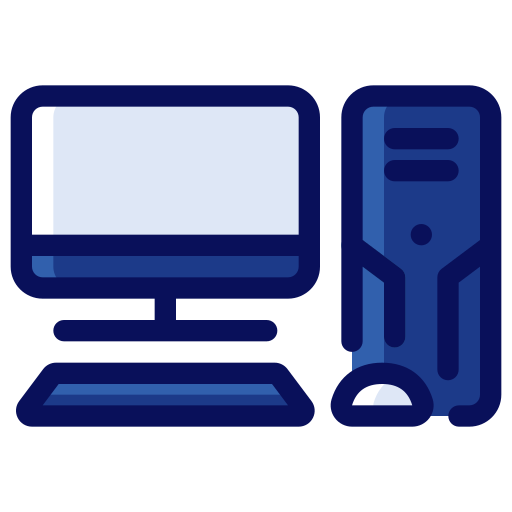
To add on to this, if you don’t have an old PC/laptop around, you can also try out practically any Linux distribution in a VM! Tools like virtual box are quite easy to setup.
You can also run most distributions on a live USB without it actually modifying your system, and can give you a better idea about hardware compatibility.


Kind of. You could only open the menus IIRC when you were not in a game, can’t recall the exact key bind though. At least, this was the case when I tried replicating the gaming mode session on my PC (I haven’t actually used a keyboard on my deck either). It was quite strange.

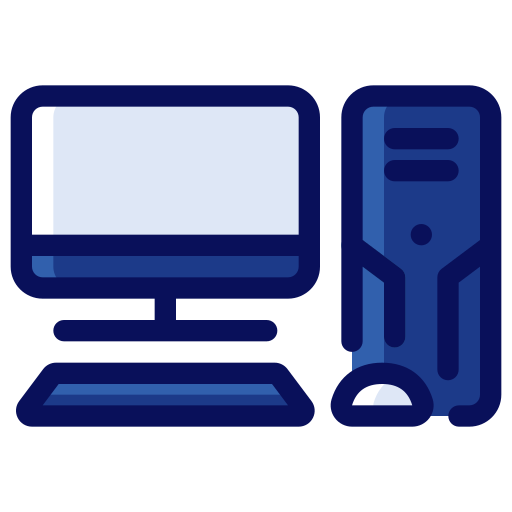
As far as I’d heard, Apple’s licensing only permitted GPTK to be used to evaluate games and their porting potential, and that they prohibited actually shipping games with it (whether this is just applying to the MAS or whether it was actually a licensing term within GPT I’m unsure).
Of course, I can’t find a concrete source on this, and perhaps it changed. The download, which I assume has the license with it, is locked behind having an Apple Developer account it seems.
As long as it is done properly and honest, I have nothing against a “Pro” and a “Contra” article.
Neither do I, personally. Though I am certainly less than inclined enjoy an article where the author is oddly preachy/“holier-than-thou”, sayings things such as you’re not a “real” programmer unless you sacrifice your health debugging segfaults at 3AM or have done the handmade hero challenge (certainly an interesting series to watch, but one that I have zero interest in replicating). Yet the author accuses copilot of having a superiority complex. I cannot say for sure, however I would assume if the article was in favor of AI rather than against, then there would definitely be comments about exactly this.
The overarching tone of the article seems like if it were written as a direct comment toward a user instead, it would run afoul of beehaw’s (and surely other instances’) rules, or at the least come really close to skirting the line - and I don’t mean the parts where the author is speaking of/to copilot.


I’ve been pretty busy over the last couple of weeks, so gaming has been very sparse… But, the other day I picked up “The Slormancer” which is an ARPG created by a team of two indie developers.
I absolutely love it so far! Plays fantastic on the Steam Deck too (and really almost feels like it was made for the OLED Deck). I only have three and a half hours so far in it, but it’s very much giving me “Just one last round” vibes, which are my favorite kinds of games.


I don’t see how that’s going to work out well. That’s asking to end up with a mess that you’re just going to have to rewrite anyways.
I do not even have a complete hatred for AI like a lot of folks do, but I don’t trust it that much (nor should anyone).
You’d be better off with an actual deterministic transpiler for that (think TypeScript -> JS but the other way around I suppose), not something with a ton of random variables like an AI.


Okay, was just able to test this with my Ally running Bazzite (which I did have with me, but was charged down). I was able to put it to sleep for a few minutes while in a town, after waking back up I got disconnected but was able to just log back in from the menu without a game relaunch!


I can’t say that I’ve tried to do that directly (I’m unfortunately not at my steam deck this moment to test), however I’ve been disconnected from the game servers before whenever they have to apply a server-side fix (or during general server issues) and it allowed me to rejoin without relaunching the entire game. So I imagine an Internet drop from putting the deck to sleep would be treated the same and not require a relaunch, unless maybe you’ve put it to sleep for an extended period of time (such as 24 hours) causing an authentication token of sorts to expire.
So far I’ve only had to do a full relaunch whenever there is a new patch available (if you try to rejoin instantly it’ll just tell you to update the game).
EHG has been putting a lot of focus on Deck related stuff, so I suspect even if it does cause a relaunch they’d be receptive to feedback to try to find a workaround on their side if possible.


Last Epoch! Haven’t had a lot of free time for gaming, so my progression of the season is slow - but I’m having a good time with it so far. Season 2 is definitely quite the breath of fresh air.


LLM Studio is pretty popular, and as for code generation I know IntelliJ (so I would guess all JetBrains IDEs) has support for it with their AI tooling that’s built in now. I assume there’s a similar VS Code plug-in as well if that’s your editor of choice.


Patching Comic Code? It was quite a while ago unfortunately, so I don’t have the exact commands available, but I used their Font Patcher tool in order to do so.
From what I recall, the tricky thing was actually getting the dependencies it required to be installed properly, Font Forge would be up and running but then the script’s errors indicated that it couldn’t resolve all of the necessary dependencies. Not sure what OS you’re on so your mileage may vary - but for Linux they now have an AppImage that looks to contain everything it needs, and for macOS/Windows if you have Docker available there also appears to be a pre-built container for it. There’s also quite a few examples that I don’t think were there when I used it, since I also recall not being 100% sure of what flags were needed to run it
Probably the part where it’s paired with
*slides her finger into your mouth*Unless that’s something you say to your friends/family/coworkers/etc often…?