

Even with https if you aren’t on TLS 1.3 the SNI (server name indicator) is not encrypted so the hostname you are trying to access would be visible to your ISP.
Forcing your browser to only use TLS1.3 would fix that but who knows how many sites it would break.
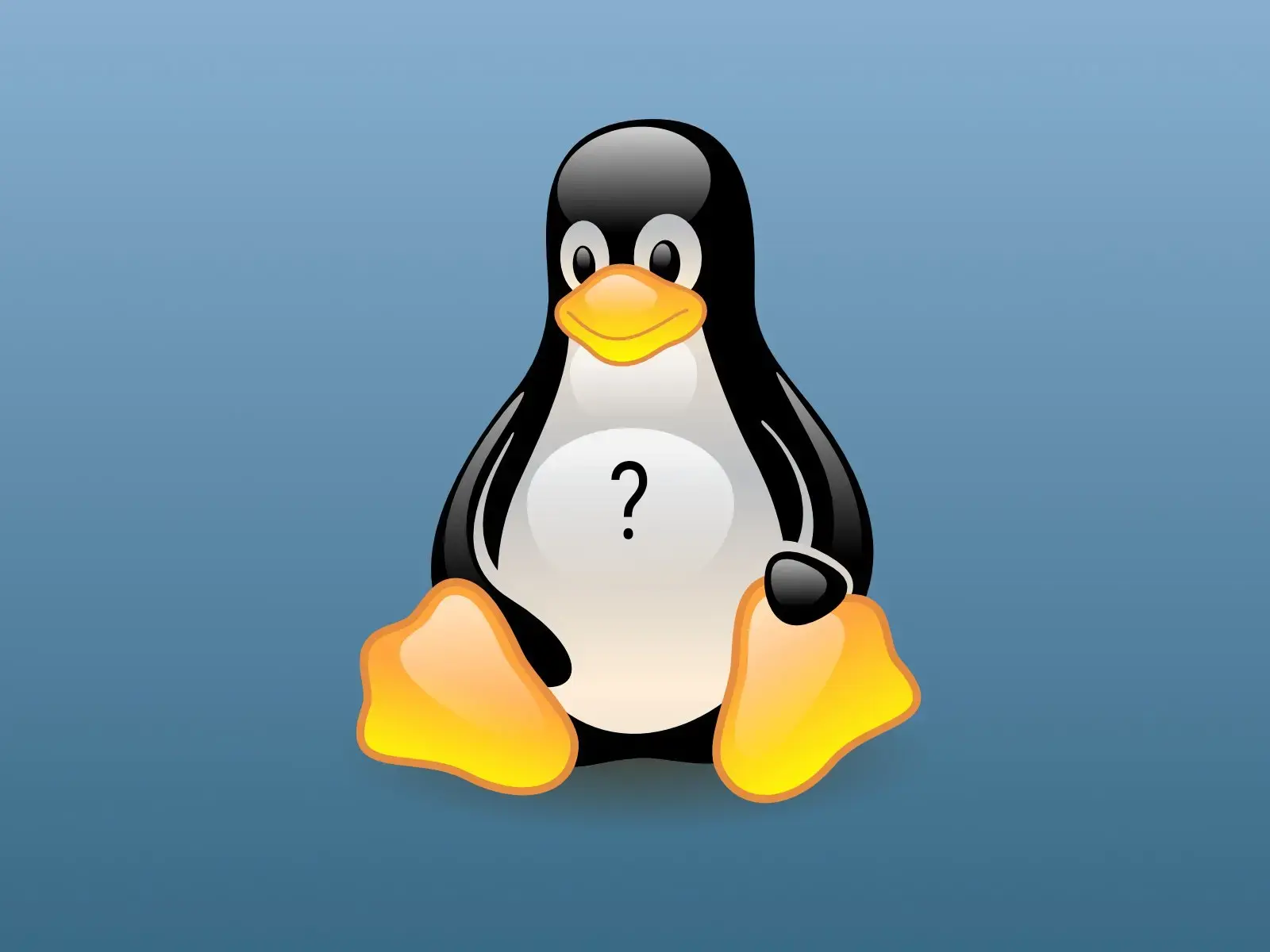
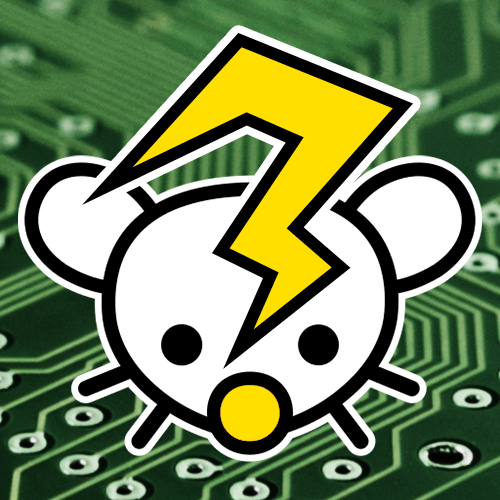

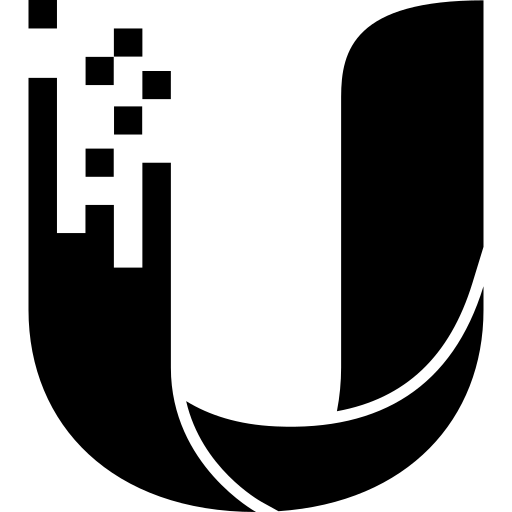
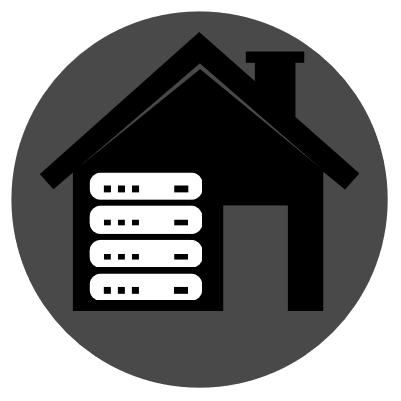

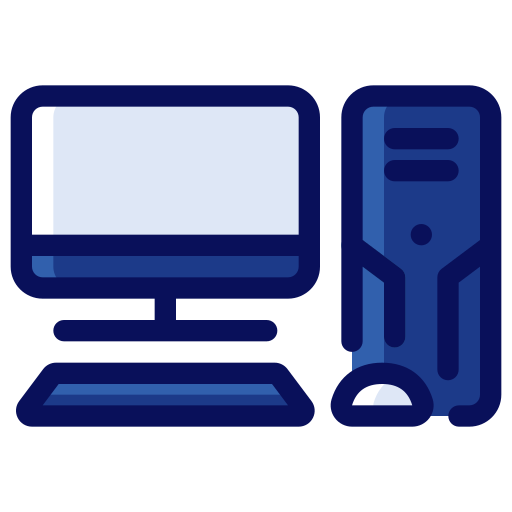


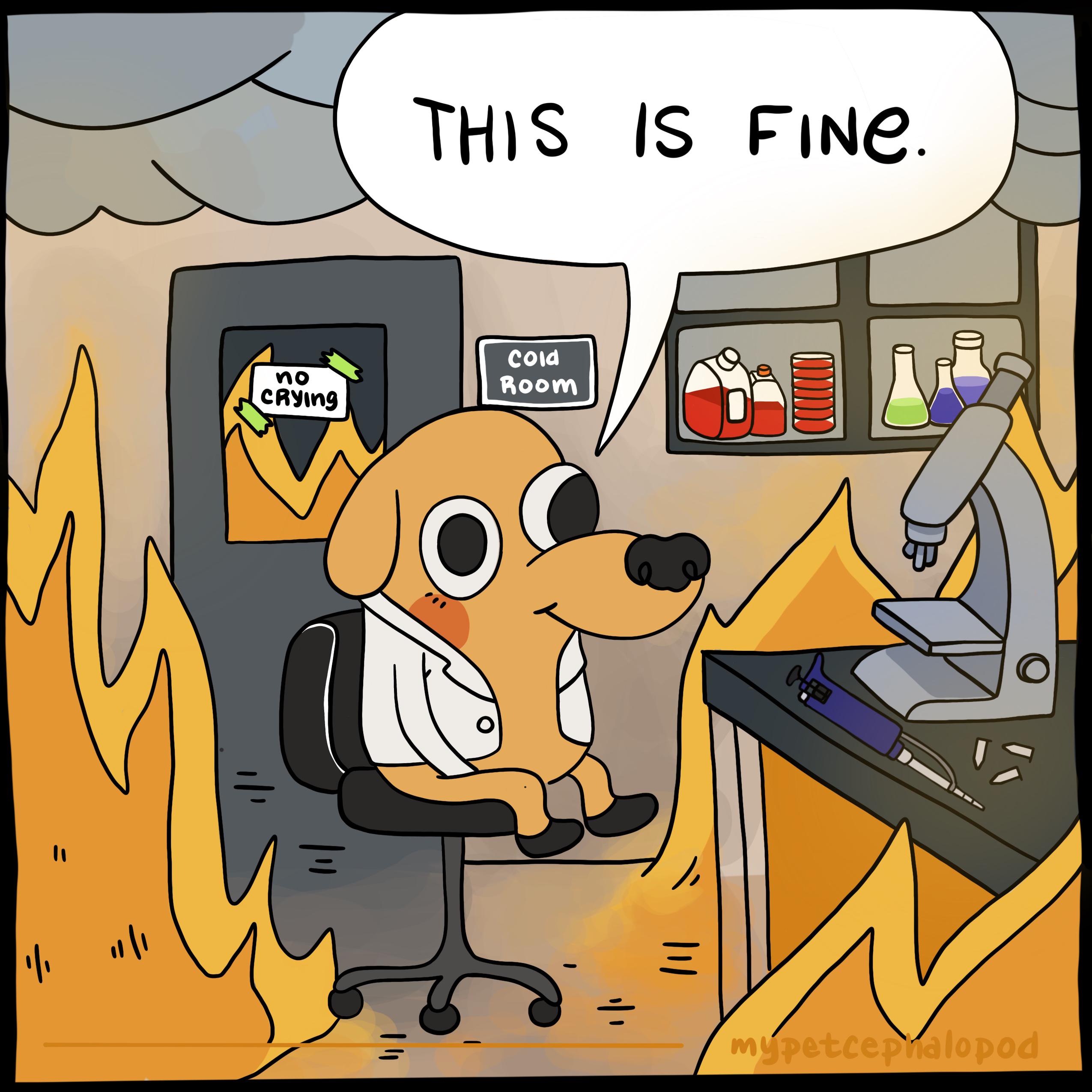



Presumably the cert would be a smart card (similar to credit card chips) protected with a pin. And they can use revocation lists to remove cards that are reported stolen.
There would have to be a serial number at the least but that would change every time your card expired, and the government would certainly know who is issued what serial.
Another downside is users would need smart card or NFS readers to use them. Smart cards have been around for digital identification for decades now, it’s really surprising that more government haven’t pushed their use. From a user perspective though it would be pretty quick that every online service would start requiring them and any online anonymity would erode pretty quickly.